Azure is one of the best platforms for web designers to work with cloud-based services. The microsoft-owned platform provides an extensive range of cloud-based services to businesses of different sizes. Azure’s Cloud Storage service is quite popular among web users. Thankfully, they have a special calculator to calculate the overall cost of various cloud-based services of Azure. The Azure Storage Pricing Calculator and more details are given below.
What is Azure Storage Pricing Calculator?
Cloud Storage provides ease of storing both types of data i.e., big and small. No matter what type of storage facility you are currently using, cloud storage can help you in many other ways, which is the reason why most professionals do recommend using cloud storage rather than physical storage services.
Azure provides a reliable cloud storage service that can be utilized as per their business needs. The best part of Azure’s Cloud storage is you don’t need to pay any upfront fees or buy a subscription plan to use the service. You will be asked to pay for what you have used without paying any kind of hidden charges.
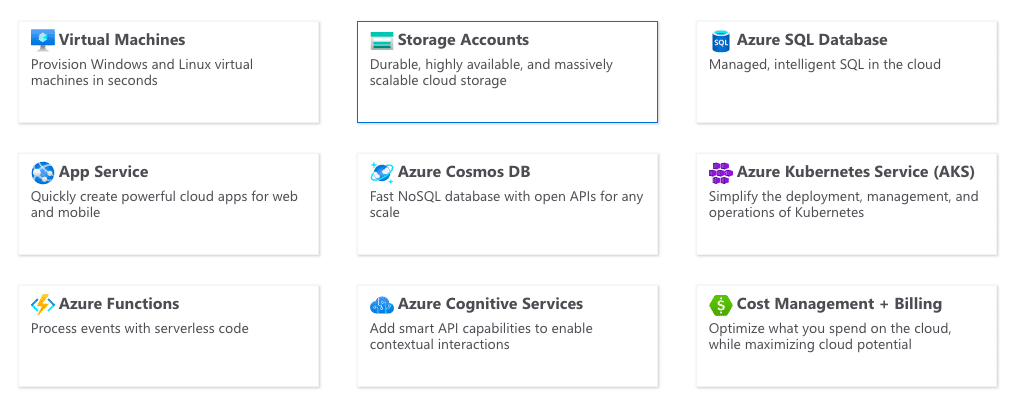
What is Azure Storage Pricing Calculator
Azure’s Storage Pricing Calculator is a revolutionary tool to help enterprises know how much service they have used and how much money they have to pay for that particular service.
We all know about the different storage plans offered by Microsoft Azure. They have specialized plans for all types of businesses working in different environments. You can easily pick the reliable and affordable storage plan as per your needs, which is indeed a good thing for startups and beginners.
How does the Azure Calculator Work?
The main calculator of Azure allows users to get the estimated cost for the services which they are willing to use from the Azure Platform. The calculator works with a simple principle where a user needs to add the services from the various options available on the page and click the Estimate button at last.
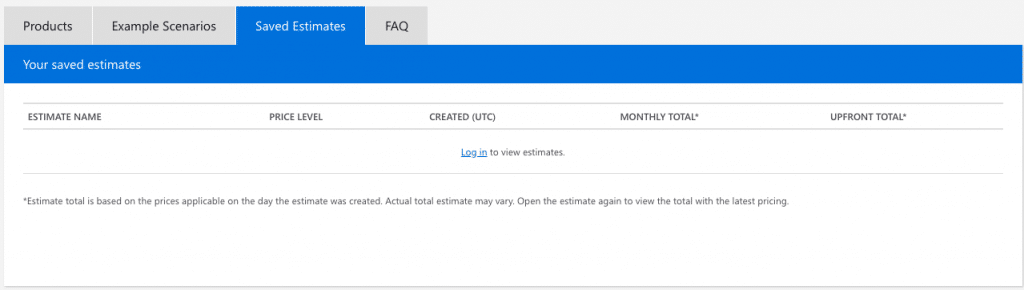
How does the Azure Calculator Work
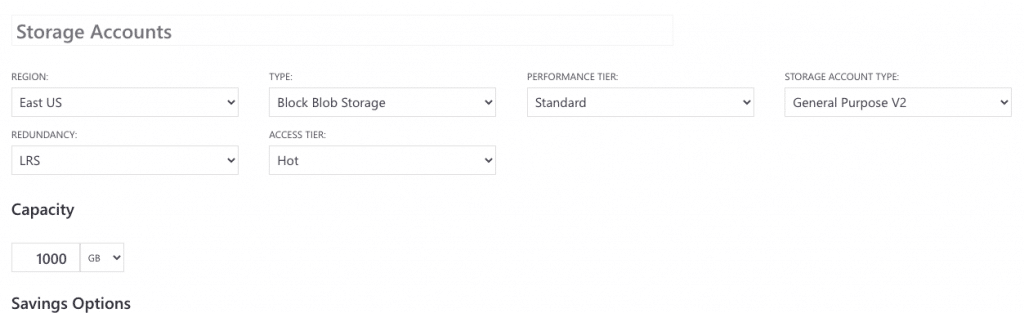
How does the Azure Calculator Work – 2
For more information about how this tool works in the real life, you can follow the layout chart given below. The following layout chart explains to you how you can add different services to the calculator and how the final estimated pricing displays to your screen by this tool.
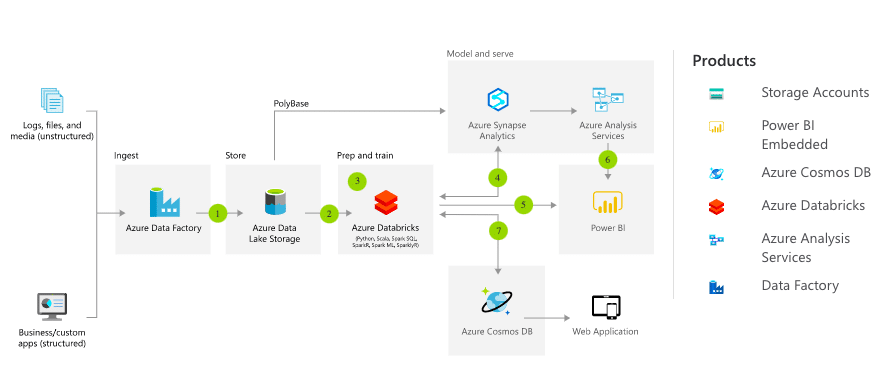
How does the Azure Calculator Work – Layout Chart
Key Features:
Easy-to-use Interface
Azure’s Pricing Calculator has a special dashboard for each user. The estimated cost for every single search will be saved on the Dashboard under the Saved Estimates. You need to click the Save Estimated button after each calculation to keep the Estimated Data saved in the Dashboard. Likewise, other sections can also be easily accessible by the users just by log into the account.
Support Multiple Currencies
Azure Storage Pricing Calculator is not designed for a particular region. Azure users from across the globe can easily make use of this tool to get the estimated cost in their regional currency. Click the change currency button from the drop-down button and select the currency from there.
Ability to Save Estimated Cost
You don’t have to remember the estimated cost of the services you use. If you are calculating the estimated cost for the Azure’s Cloud Storage service, you can simply add the service there and then save the estimated cost. There is a dedicated Save button available to save the estimated cost of the service.
Quick-Share
If you work in a team and want to share the estimated cost with your teammates, you can easily do so by clicking on to the Share button. Once everything is done, scroll down to the bottom of the page where you can see the Share button. You will receive a unique link/ URL which you can copy and share with your teammates or co-workers.
Conclusion:
Azure’s Cloud Storage service is quite popular just because of its user-friendly interface and attractive pricing. If you have availed Azure’s Storage Service or wish to avail of it, you should get the estimated cost for that particular service by using the Azure Storage Pricing Calculator.
The detailed estimated cost with the added services and legal documents will be displayed to you by the calculator. The data can be further stored or shared with co-workers with the save button and share button. Give it a try for free and see how it will help you in the near future.
See Also
