This article provides a general overview about AWS Bucket, also create a new bucket using AWS Console & CLI.
Amazon Simple Storage Service (S3) is a cloud storage service to provide scalable and durable object storage for any amount and type of data. Amazon S3’s main container for storing data is Amazon S3 bucket. You can create a bucket by using AWS Management Console, AWS SDKs or AWS CLI. When you create a bucket, you need to specify the region where you store the data in and you should also define set access control rules for the bucket.
Like other AWS resources, access controls for Amazon S3 buckets is managed using identity and access management (IAM) policies or access control lists (ACLs). You can define permissions for users, groups and roles using IAM policies whereas Access Control Lists allow you to set permissions for individual objects.
You should also estimate and forecast how frequent you need to access your data and select storage classes accordingly. Amazon S3 provides multiple storage classes. The Standard storage class is suitable if you need to access the data frequently. Infrequent Access and One Zone-Infrequent Access storage classes can be used as another option where you need less frequently access. For long term archival storage Amazon S3 also offers the Glacier storage class.
You can also apply server-side encryption for data at rest on Amazon S3. AWS Key Management Service (KMS) or Amazon S3-managed keys are two options, you can choose to encrypt your data.
Amazon S3 provides very scalable and durable storage option. You do not have to design your storage to scale up, Amazon S3 handles it for you, it offers 99.999999999% durability and 99.99% availability of your data. Disaster recovery is another thing that S3 handles for you. You can store your data with multiple copies in different availability zones within a region. You can use set op cross-region replication to replicate your data to a another region. Amazon S3 is very suitable solution for variety of use cases, big data analytics, content distribution, backup and recovery and archival storage are some of the well known use cases.
Before you start…
There are few easy steps to be taken in order to get an Access Key ID & Secret Access Key for AWS account, which will give you access to all your AWS services depending on the permissions.
Even though there is a detailed documentation found on AWS, yet those direct instructions for the creation of an S3 bucket are of utmost importance.
The first thing you are going to need is an active AWS account, and in case you don’t already have one running, start creating a new one by heading to https://aws.amazon.com.
You are going to have to enter your credit card details and the registration is going to charge you a 1$ fee for the verification of your account.
How to Create an S3 Bucket?
- After you finish setting up your account, login to your AWS console at this link https://console.aws.amazon.com and choose S3 from Services menu.
- Choose S3 from under the Storage.

3 storage section
- Click on Create a bucket in your S3.
- You may go ahead and place any names that are available.
- S3 names are worldwide, which means you will not be able to use a name that has already been used by someone else.
- So, you can as an example start creating one for your project’s name with something similar to: tests3bucket38. (You can’t use the same name)
- Choose a region which is located closest to you and then click on Create.
- Now you are going to have an S3 bucket created underneath your Amazon S3 section with the name “tests3bucket38”.
How to Generate AWS Access Key ID and Secret Access Key?
- After following the steps, you can easily get to access this account by using the Access key and Secret Access key of your AWS account.
- In case you do not already have one then head to your account and click “My Security Credentials”.
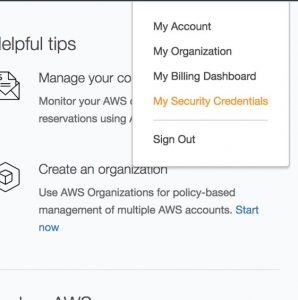
How to Generate AWS Access Key ID and Secret Access Key
- Then go ahead and choose the Access keys (access key ID and secret access key)
You can notice the presence of an important notification on this section, where it is recommending you to start creating an IAM Role and not going on creating root access keys.
- Click the Create New Access Key button.
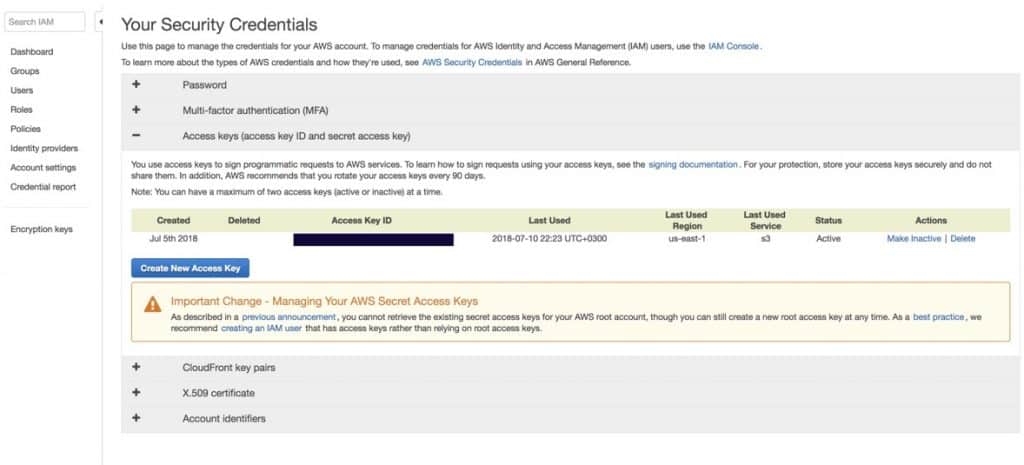
amazon s3 storage security credentials
- Click on Download Key File so that you get the Key pairs downloaded to your system for future use.
- Click Show Access key,and your Access Key ID and Secret Access Key will appear.
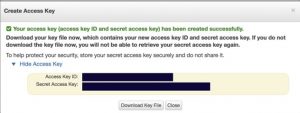
amazon s3 create access key
You are going to need to use this Access Key ID and Secret Access Key when attempting to connect to your AWS connect and in order to get access to the S3 bucket.
- You can create and manage keys on Users page of IAM Management Console.
- Start WinSCP.
- Login dialog will appear. On this dialog always do the following:
- Check to make sure that New sitenode is selected.
- On the New site node, go and choose Amazon S3
- Fill in your user Access key IDand Secret Access key you previously got
- Save all the site settings by clicking the Save
- Finally, Login by clicking on the Login.
How to Work with Buckets?
- Upon getting connected, a list of your S3 buckets as “folders” will appear in the root folder.
- You can create a new bucket by using the Create directory command in the root folder.
- You are not going to be able to see buckets which were previously shared with you by another AWS user, in root listing.
- If you wish to access buckets shared with you by others, you will have to specify /bucketname as the initial Remote directory, when you are setting up your S3 session.
- As such, whenever your access key fails in having permissions to list buckets, you are going to be required to specify the path to the wanted bucket by using the same way.
- When it comes to scripting, you can also do that by appending the path to the bucket through this exact session URL: s3://accesskey:secretkey@s3.amazonaws.com/bucket/.
Here are few awesome resources on AWS Services:
Configure AWS S3 inventory
Upload Files/Folders to S3 bucket
AWS S3 Life-Cycle Management
AWS S3 File Explorer
AWS S3 Pricing Model
AWS S3 Bucket Costs
- CloudySave is an all-round one stop-shop for your organization & teams to reduce your AWS Cloud Costs by more than 55%.
- Cloudysave’s goal is to provide clear visibility about the spending and usage patterns to your Engineers and Ops teams.
- Have a quick look at CloudySave’s Cost Caluculator to estimate real-time AWS costs.
- Sign up Now and uncover instant savings opportunities.