AWS DeepRacer
What is AWS DeepRacer?
AWS DeepRacer is a race car built for testing RL models through performing races on physical tracks. Utilizing cameras to see the track and a reinforcement model to control throttling and steering, the vehicle displays the way a model which gets training in an environment of simulation, is capable of being brought to life in reality.
AWS DeepRacer Features:
- Completely Autonomous
- 1/18th scale
- Uses RL for learning driving habits
AWS DeepRacer Types of Machine learning:
- Supervised
- Reinforcement
- Unsupervised
How to get started using AWS DeepRacer?
-
Start off by building an RL model
You can begin creating, training and tuning your model through using the AWS DeepRacer 3D racing simulator. Start now for free »
-
Become a pro in basic time-trial racing
AWS DeepRacer – RL Model
Get your RL model created in simple and swift steps using the AWS DeepRacer console, with the help of getting started tutorials as well. Discover new features and improve your skills through retraining and tuning models. This way you can efficiently navigate around the track and earn the title of speediest lap time.
-
Boost your skills with head-to-head racing

AWS DeepRacer – Head-to-head racing
Work with and discover extra sensors and algorithms for training. Create an RL model to use your skills and avoid any racing obstacles. Find and predict beforehand the racing behavior of cars competing in dual-car head-to-head races.
-
Enter the AWS DeepRacer League competitions

AWS DeepRacer – DeepRacer League
When the model is finally built, start your engines for racing! The AWS DeepRacer League is a global autonomous league for racing. Anyone anywhere can join. Competitions are made between developers all around the globe, and the winners can get glory, prizes and the possibility for advancing to the DeepRacer Championship Cup Finals at re:Invent 2020!
-
Enter the Summit Circuit

AWS DeepRacer – Summit Circuit
Racing in real life
AWS Summits allows you to join racing on the AWS DeepRacer League Summit Circuit. You can enter competition in time-trial or perform head-to-head racing.
-
Enter the Virtual Circuit

AWS DeepRacer – Virtual Circuit
Racing online
User around the globe can enter the AWS DeepRacer League. You can enter time trial races and face outstanding challenges like head-to-head racing using the AWS DeepRacer console.
-
Start with Virtual Community Races
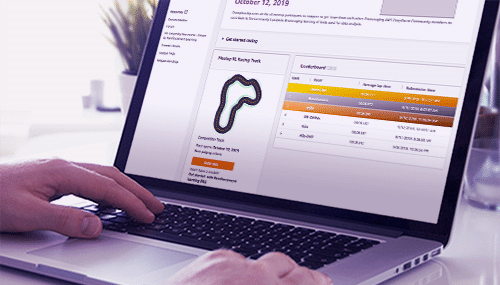
AWS DeepRacer – Virtual Community Races
Race in your league
The new community races give you the pleasure of competing with ML enthusiasts from all over the world. You get to create your very own unique online race using the the AWS DeepRacer console.
Performing AWS DeepRacer Test drive:
-
First start by connecting the Power bank
With the Power bank connector cable start connecting your power bank to the left USB-C port.
-Turn on power bank
You will know that the battery is completely charges as soon each of the 4 LEDs are lit on.
-Turn on the computer of your car
You will see that the left blue LED becomes solid blue.
Search for the following icon at the top of the button.
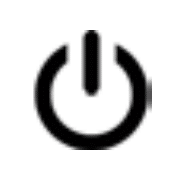
AWS DeepRacer – LED Icon
-Wait for your car to connect to your Wi-Fi network
The car is now on and getting connected to a Wi-Fi network. You will know that your car has finally connected to a Wi-Fi network as soon as the 2nd LED becomes a solid blue.
-
Start aligning the wheels
Keep the wheels in the center faced forward.
-
Turn your car on
You can find the switch behind the front tire, underneath the car chassis. Turn it on by switching it to the right. You will soon hear 2 short beeps, and a single long on. When the long beep sound happens, this means that your car is on.
-
Utilize a computer or phone
For test driving your car, utilize whichever device capable of accessing a web browser. This device needs to be in connection with the exact Wi-Fi of the wifi.txt
– Go to the browser
– Fill in the IP found on URL bar and start
-
Now, the Sign in
The car can be driven either manually and autonomously. You can start managing the required settings and adjusting the calibration when you sign in. You can gain access to your car through typing the printed password underneath your car.
-
Begin test driving your car manually
It’s time to start driving the car. You will get an image on the screen coming from the camera of the car.
– Set the driving mode as manual
– Drive your car by moving your fingers on the touch pad
-
Start your autonomous driving
Time to begin uploading your trained models to your vehicle. Now, take a look at your vehicle as it magically drives autonomously.
Head to the following link https://aws.amazon.com/deepracer .
Autonomous Model Management of AWS DeepRacer:
-
Start off by creating a model
Head to the AWS DeepRacer console link at https://aws.amazon.com/deepracer for creating, training and evaluating your personal model.
– Login with your account
– Choose the Create model to start
-
Begin downloading your Model
Upon finishing your model’s training, download this model to the chosen computer.
-
Get a new folder created on USB flash drive
Get the computer connected to the USB flash drive, then get a new folder created with the name models.
– Get the computer connected to the USB flash drive
– Enter the USB flash drive
– Get a models folder created
-
Start saving the downloaded model to the models folder
The file you download will get your model’s name and the extension of “.tar.gz”, such as “myfastmodel.tar.gz”. Search for this file from the downloads, then put it in models folder on USB flash drive.
-
Get your car connected to the USB flash drive
Get the USB flash drive ejected from the laptop. Get the USB flash drive connected to the car.
-
Work from a computer or phone
Go to the browser, then type in your car’s IP address on the URL bar for the sake of accessing the car.
– Go to browser
– Type in IP on URL bar then start
-
Begin Sign in
You can start using your car through typing in the password underneath the car.
-
Select a Driving mode
Select the option Autonomous under Driving mode menu. After that, pick your model under the Select model menu. You will need to wait for a couple of seconds for the model to load.
-
Start Driving autonomously
For autonomous driving, click Start and Stop using the Autonomous Controls.