Cost Explorer
General Information:
It is possible to enable your Cost Explorer for the account that you have by simply utilizing the following method on the Billing and AWS Cost Management console.
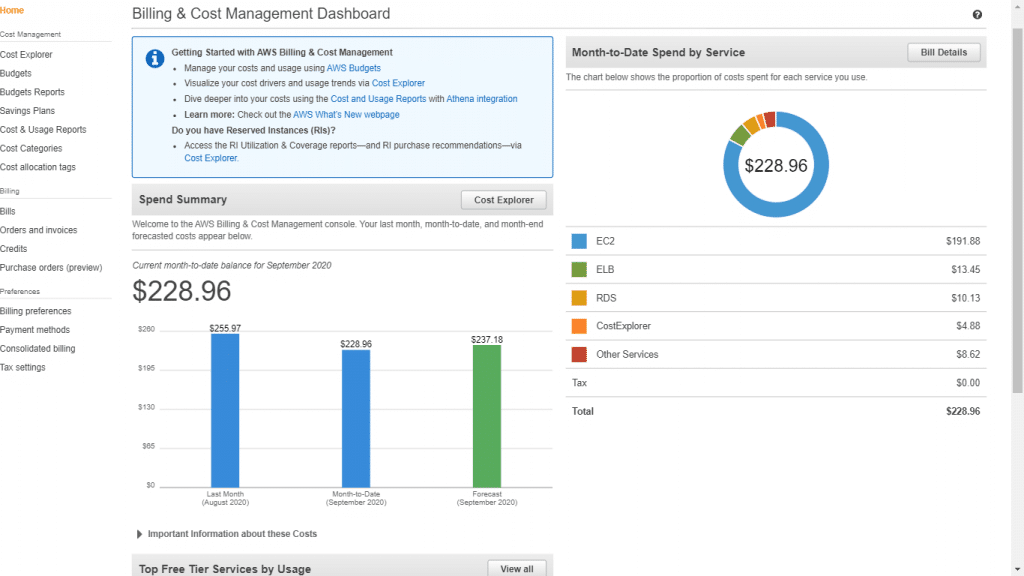
Cost Explorer – Billing and Cost Management Dashboard
It is not possible to enable it through API.
Upon enabling it, AWS starts to put together the necessary information regarding your account’s expenses for the present month and the most recent twelve months. After that, it will make calculations for the estimate of the following twelve months.
The present month information is accessible for survey in a period of twenty-four hours. The remainder of your information will need a couple of days more.
It refreshes your cost information a minimum of one time at regular intervals every twenty-four hours.
Of course, you can dispatch it when your account is part of the organization. Nonetheless, the master account is still able to block your access to it.
Keep in Mind
According to what the status of an account is with an organization, the visibility of the cost and usage data will vary in the following ways:
- The moment that an independent account decides to join an organization, it will lose access to cost and usage data from the time that the account was independent.
- When a member account decides to leave an organization and turns into an independent one, it will lose access to cost and usage data from the time that the account was part of the organization. The only data that the account can have access to would be that which is created as an independent account.
- In case a member account decides to get out of an “Organization R” (OR) to join another “Organization K” (OK), this account will lose access to cost and usage data from the beginning of the time that the account used to be a member of “OR”. Now, this account will only gain access to data which is created as a member of “OK”.
- In case an account goes back to joining an organization that it once had a connection with, the account will get back the access it had to its previous cost and usage data.
Cost explorer will not get enabled if you sign up to receive the AWS Cost and Usage Reports or even if you sign up for the Detailed Billing Report. In order to get it enabled, you will need to go over the below process.
How can you sign up for Cost Explorer?
- Login to the AWS Management Console. Head to the Billing and Cost Management console using the following link https://console.aws.amazon.com/billing/.
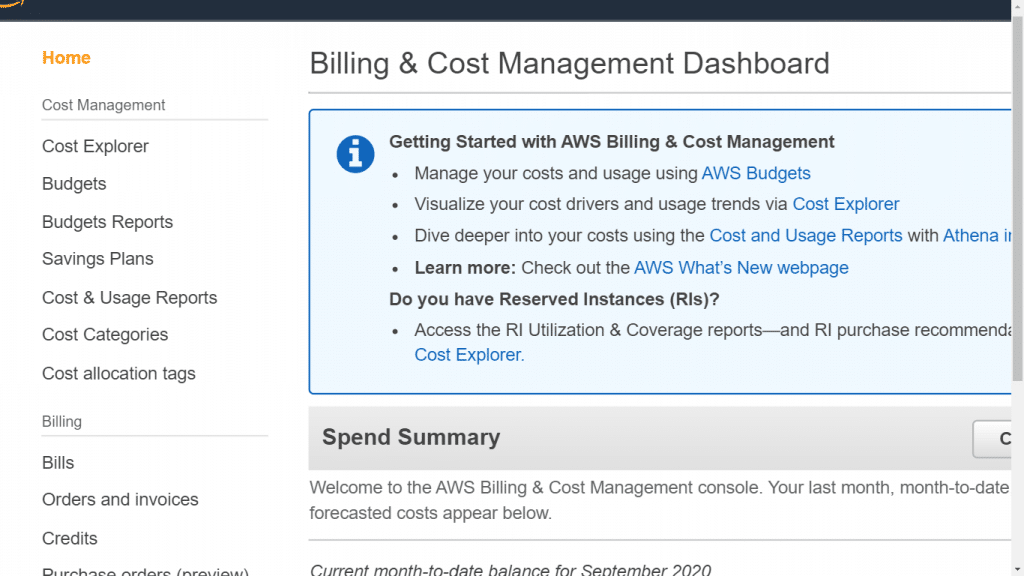
Cost Explorer – Billing and Cost Management Console
- In the navigation pane, click on the option Cost Explorer.
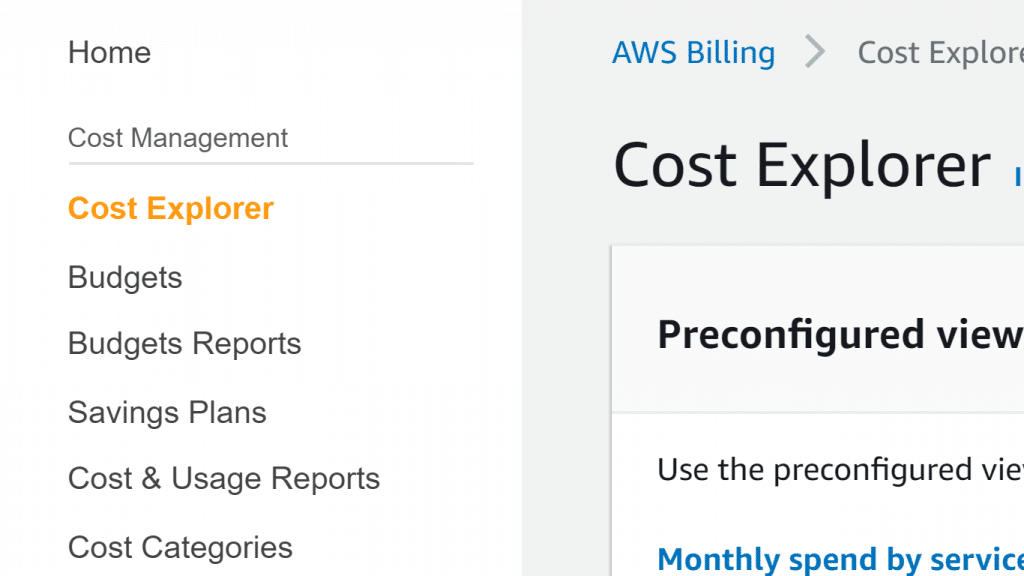
Cost Explorer – Section in Console
- From the opened page, click on the option Enable Cost Explorer.
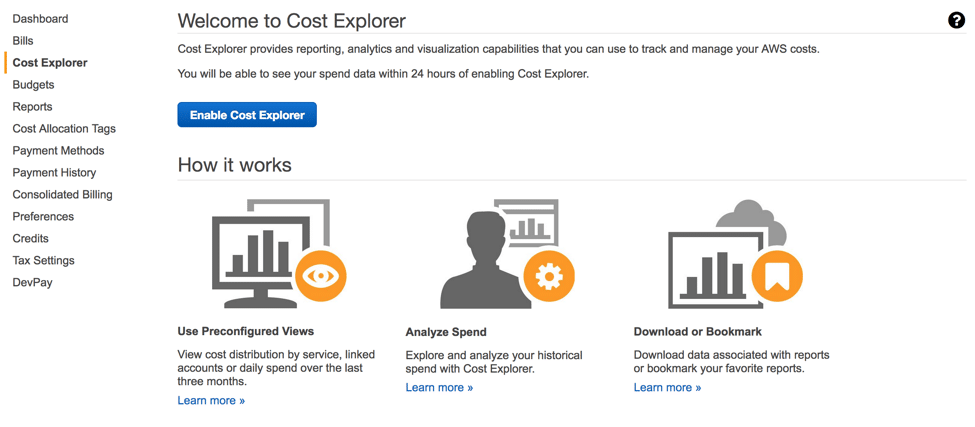
Cost Explorer – Welcome to Cost Explorer
How can you quick start?
Upon enabling it, you will be capable of launching it directly from the Billing and Cost Management console.
How can you open it?
- Login to the AWS Management Console. Then, go to the Billing and Cost Management console using the following link https://console.aws.amazon.com/billing/.
- In the navigation pane, click on the option Cost Explorer.
- From the opened page, click on the option Launch Cost Explorer.
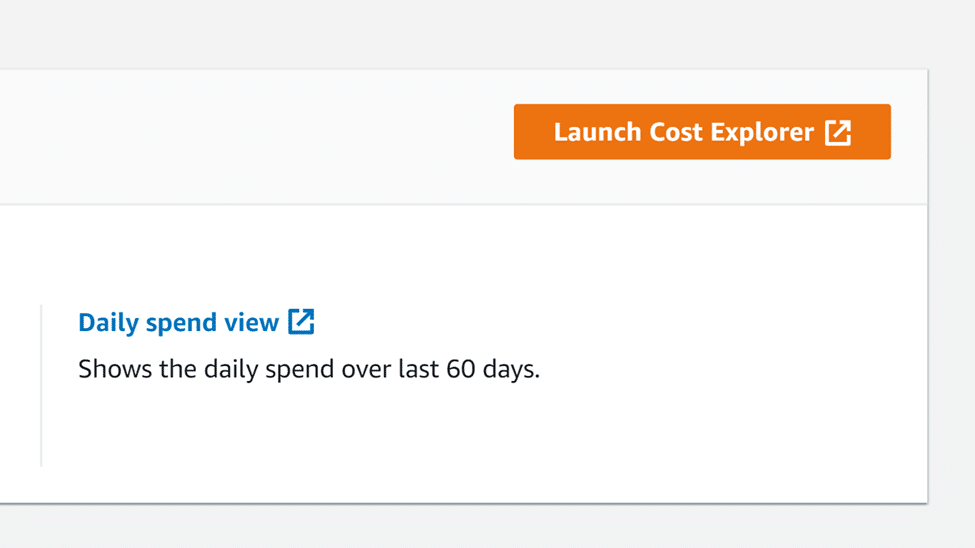
Cost Explorer – Launch Button
It will be opened at the Monthly Amazon EC2 running hours costs and usage report which is saved.
How can you trigger the walkthrough?
As a first-time operating, you will be walked through the primary console sections. With the below process, you will get the chance to start the walkthrough whenever you want.
- Login to the AWS Management Console. Then, head straight to the Billing and Cost Management console using the following link https://console.aws.amazon.com/billing/.
- In the navigation pane, click on the option Cost Explorer.
- From the opened page, click on the option Launch Cost Explorer.
- From the service bar, choose the section labeled “?” and click on the option named “View Cost Explorer tutorial”.