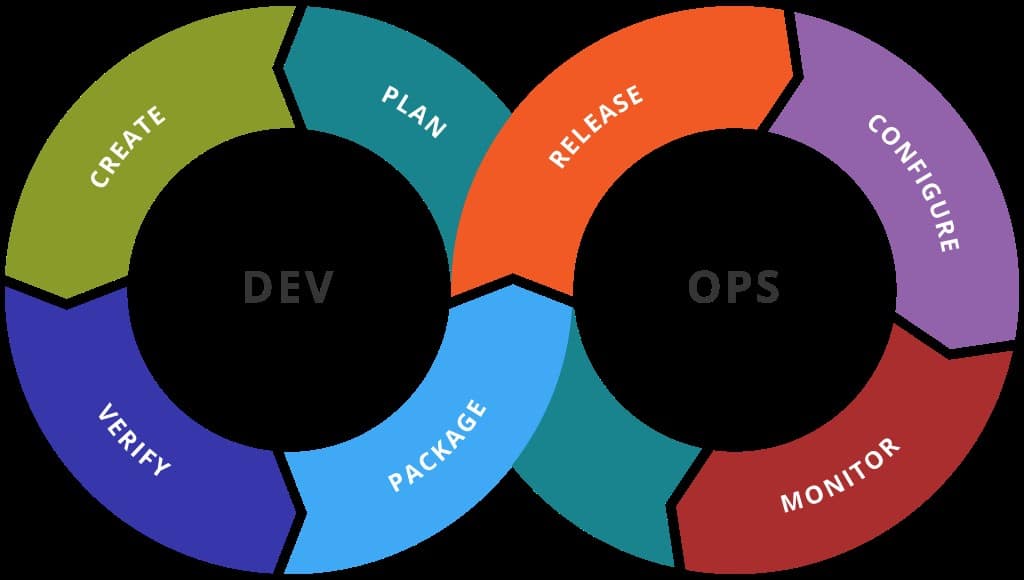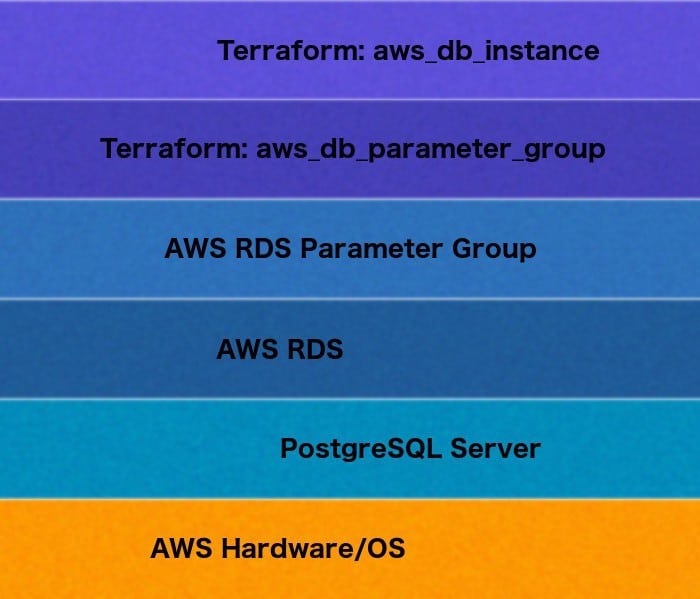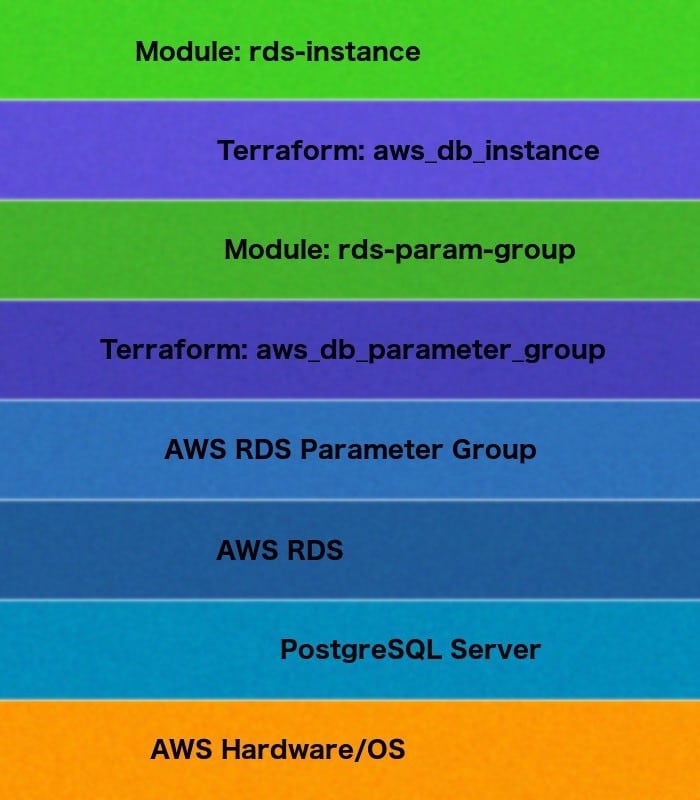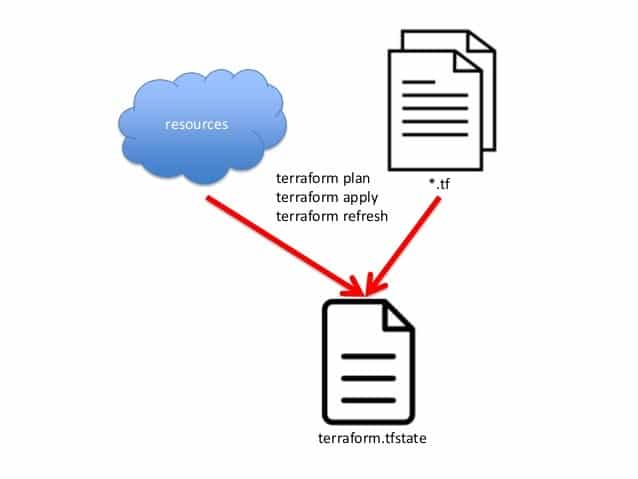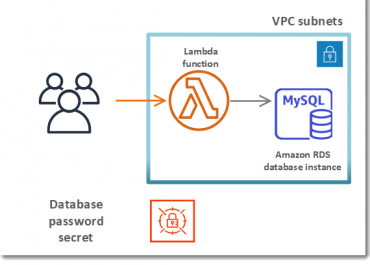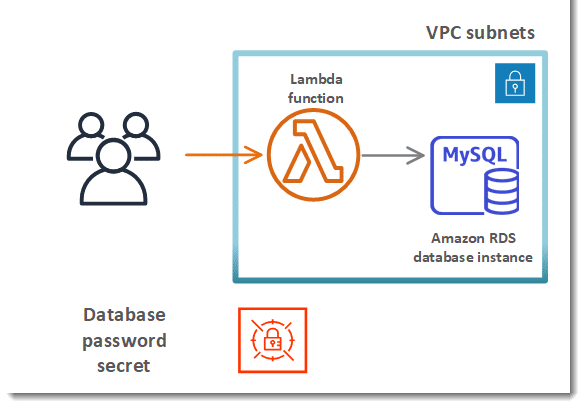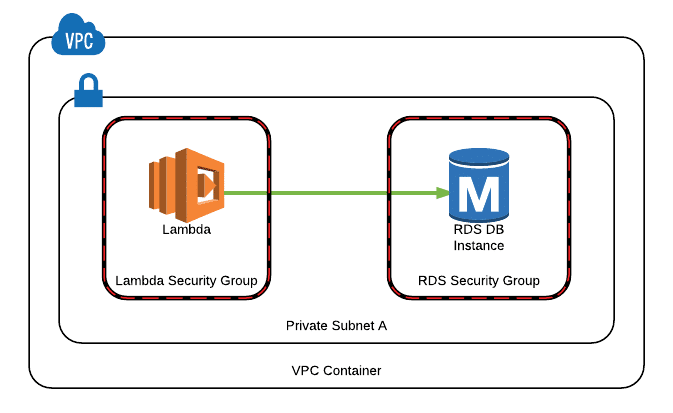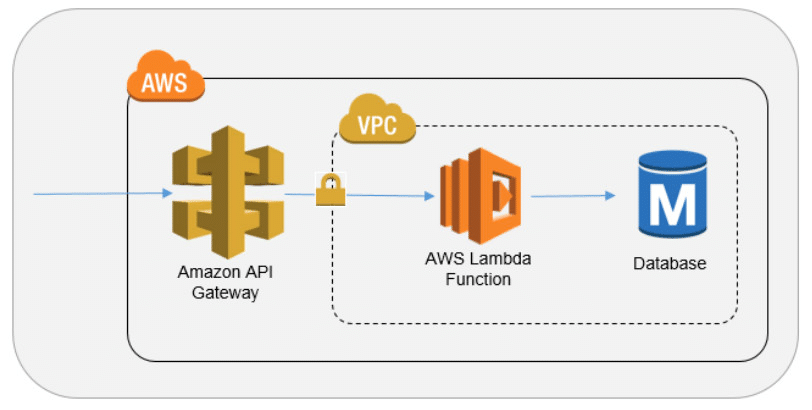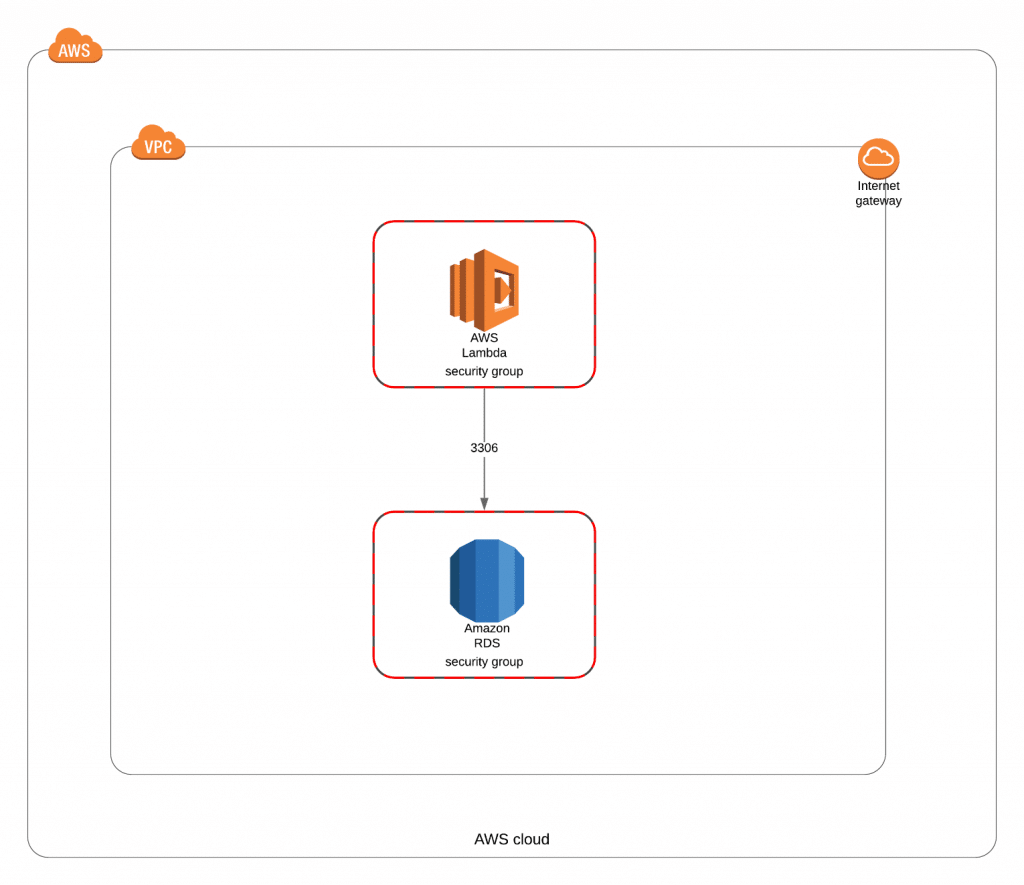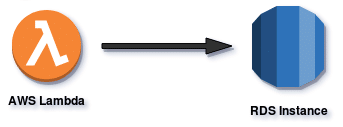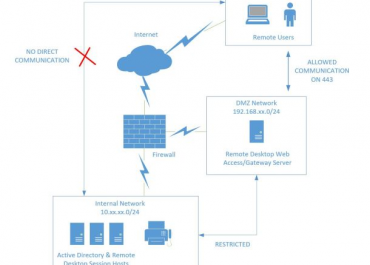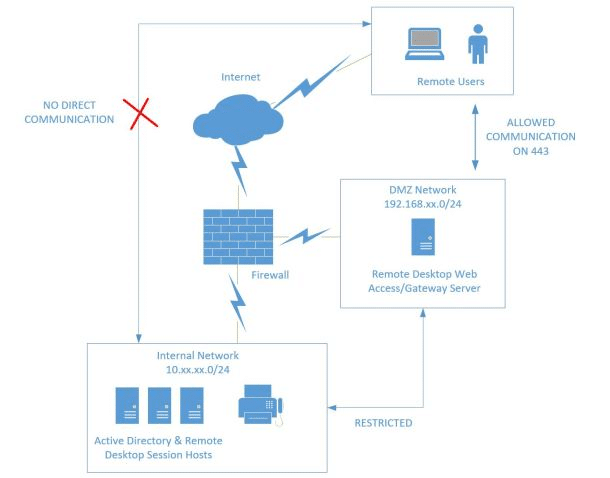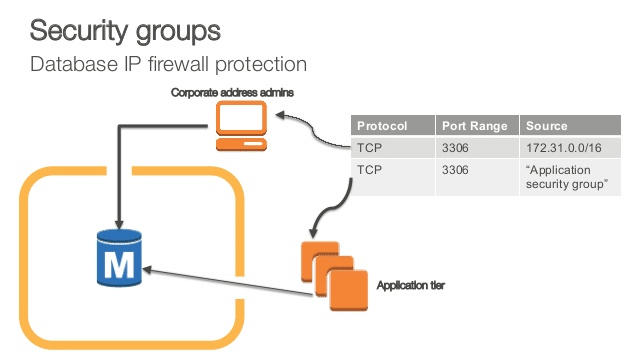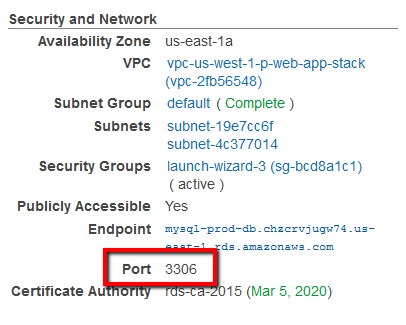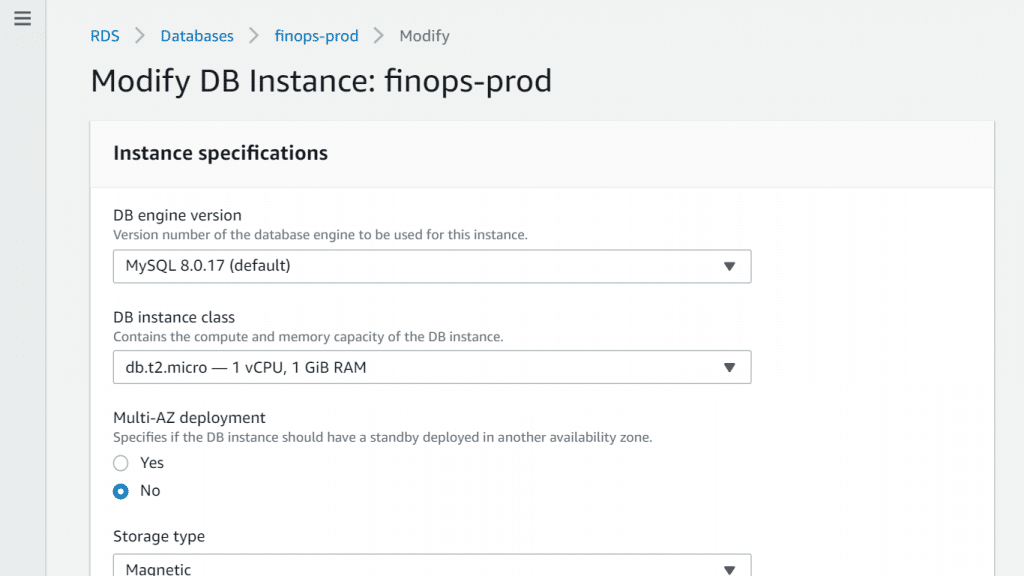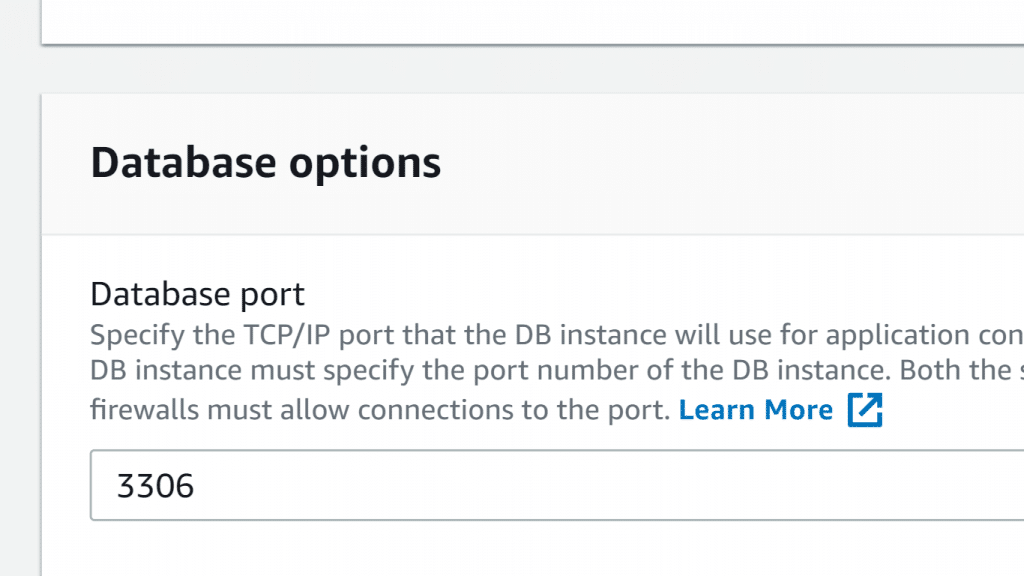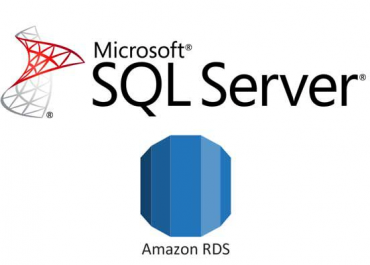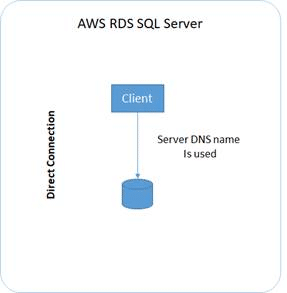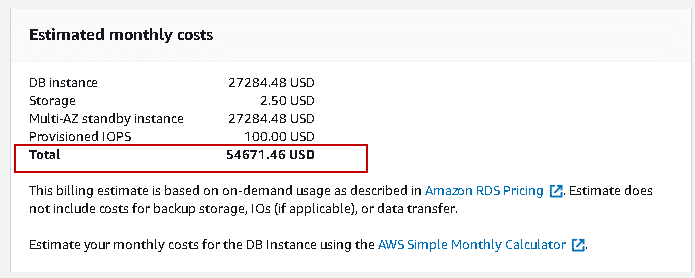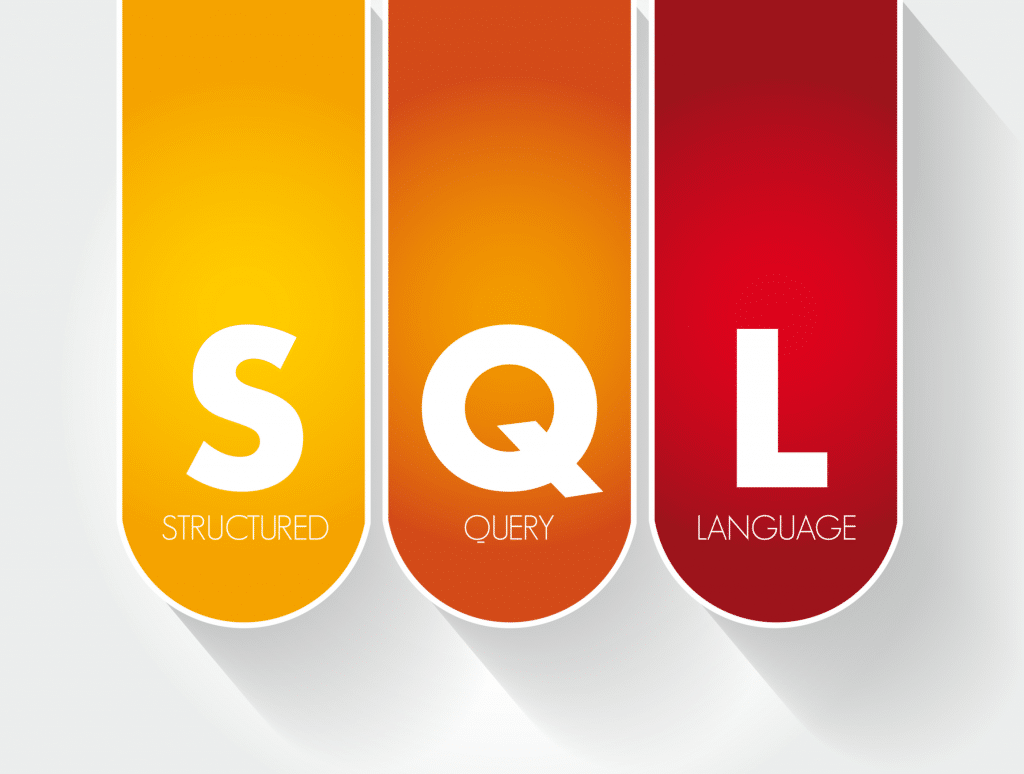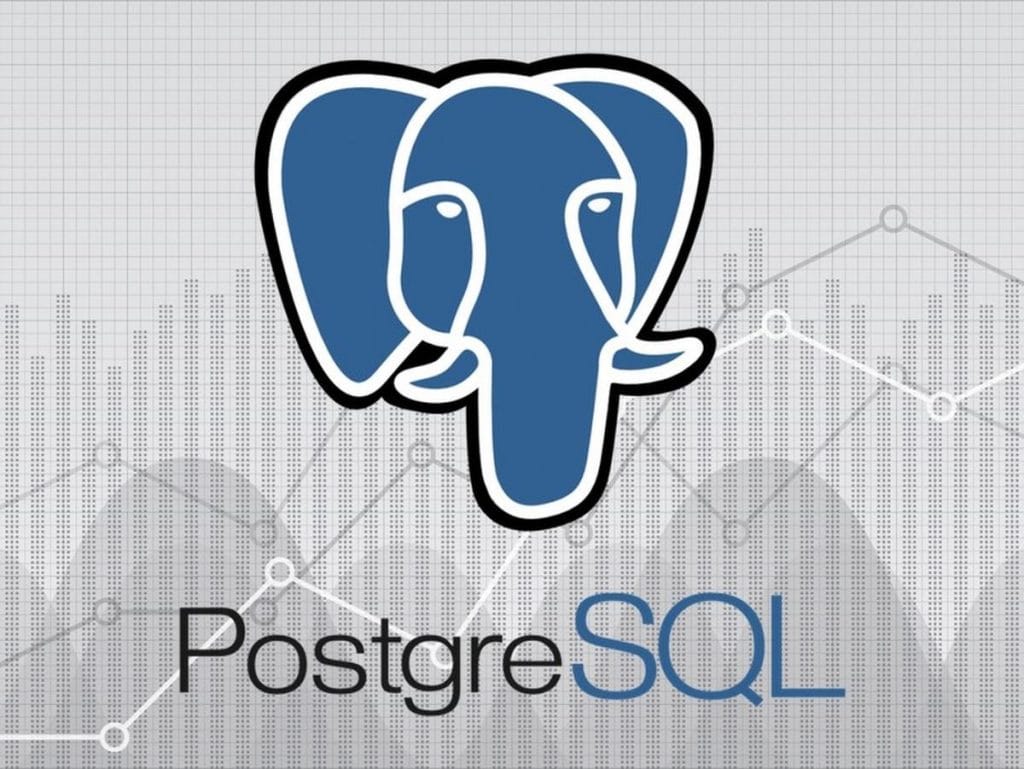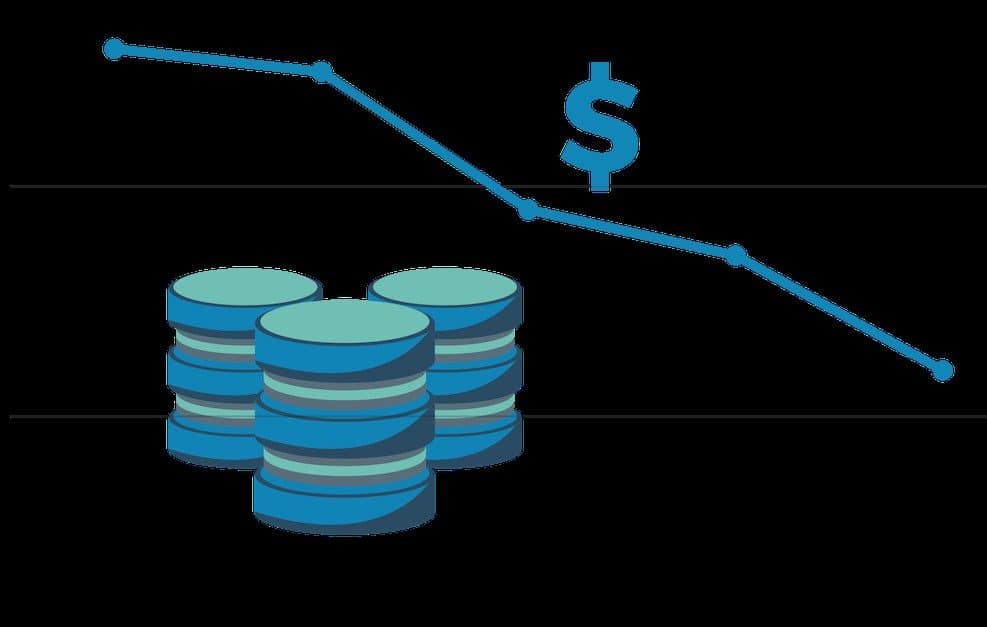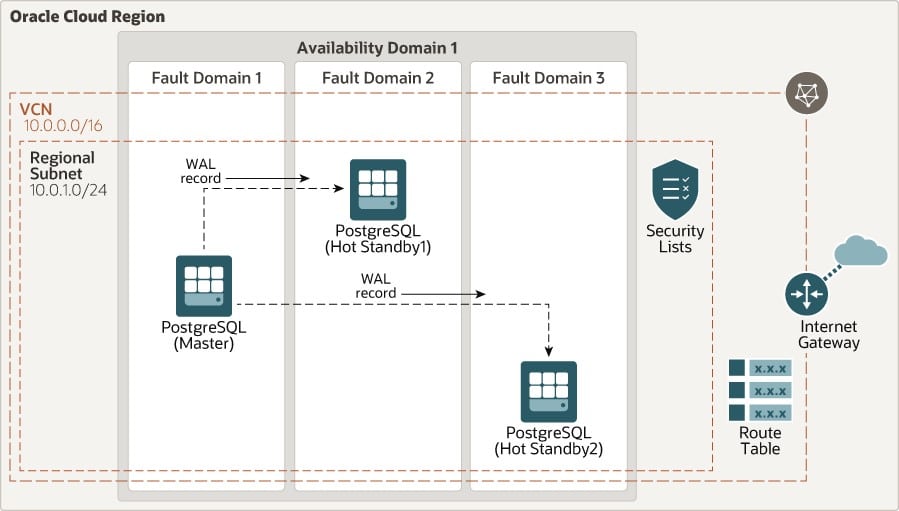What is AWS RDS MariaDB?
– AWS RDS MariaDB is one of the most well-known open source relational databases
-AWS RDS MariaDB was created by MySQL developers.
– AWS RDS simplifies the process of setting up, operating, and scaling MariaDB server deployments that are made in the cloud.
– AWS RDS, allows you to start deploying scalable MariaDB cloud databases in just a couple of minutes while guarantying cost-efficiency and hardware capacity of re-sizable nature.
– AWS RDS gives you the possibility to start focusing on your application since it has the ability to manage your time-consuming database administration tasks. (Replication, software patching, backup, scaling and monitoring)
– AWS RDS supports the following MariaDB Server versions:
MariaDB Server Version 10.0
MariaDB Server Version 10.1
MariaDB Server version 10.2
MariaDB Server version 10.3
This implies that the coding, tools and apps which you are currently using are capable of being utilized with AWS RDS.
Advantages of Using AWS RDS MariaDB:
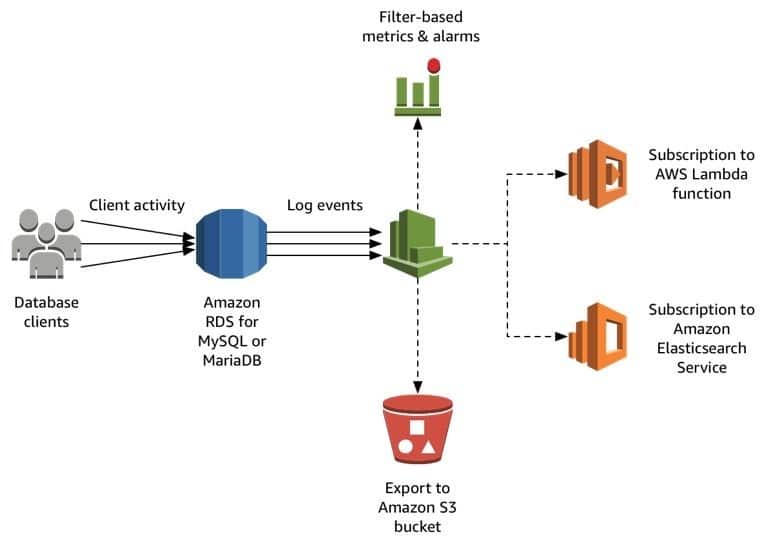
AWS RDS MariaDB – Using AWS RDS MariaDB
– Manageable
AWS RDS for MariaDB simplifies the way for you to start managing your database through its automation to some hard tasks for the set up and maintenance of the database.
– High performing
Capable of provisioning 64 TB of storage along with 40,000 IOPS for every database and choosing instances with 32 vCPUs and 244 GiB memory.
– Highly available
AWS RDS for MariaDB will simplify the use of replication for improving reliability and availability for your production workloads. Through Multi-Availability Zone option for deployment, you will be able to begin running mission critical workloads having the characteristics of being highly available with a built-in fail-over that works automatically.
– Acceptable prices
AWS RDS for MariaDB allows you to pay for just the resources which you choose to provision. You shall not encounter any upfront investments in selected hardware or high-costing technical resources. The availability of On-Demand pricing allows you to avoid any long term commitments and up-front costs of any kind, and you can even receive very great discounted rates through using Reserved Instance pricing.
– Easily scalable
Scaling an RDS for MariaDB instance can be made for 32 vCPUs with 244 GiB of Memory. Additionally, you will be capable of adding 6 read replicas for even more scaling read capacity. Scaling up the database storage can be done with 0 downtime along with scaling up throughput I case of utilizing RDS provisioned IOPS.
– Easy to apply security
AWS RDS simplifies the implementation of database security for your MariaDB database, by the isolation of data within a VPC and is capable encrypt data in-transit automatically. Data at rest is capable of being encrypted through the use of user managed encryption keys. Encrypting and decrypting processes will be taken care of transparently for not asking you to be the one responsible of modifying your app to be able to access data.
Data Transfer Charges for AWS RDS MariaDB
The prices listed in the following table is according to the data which is transferred in and transferred out of RDS.
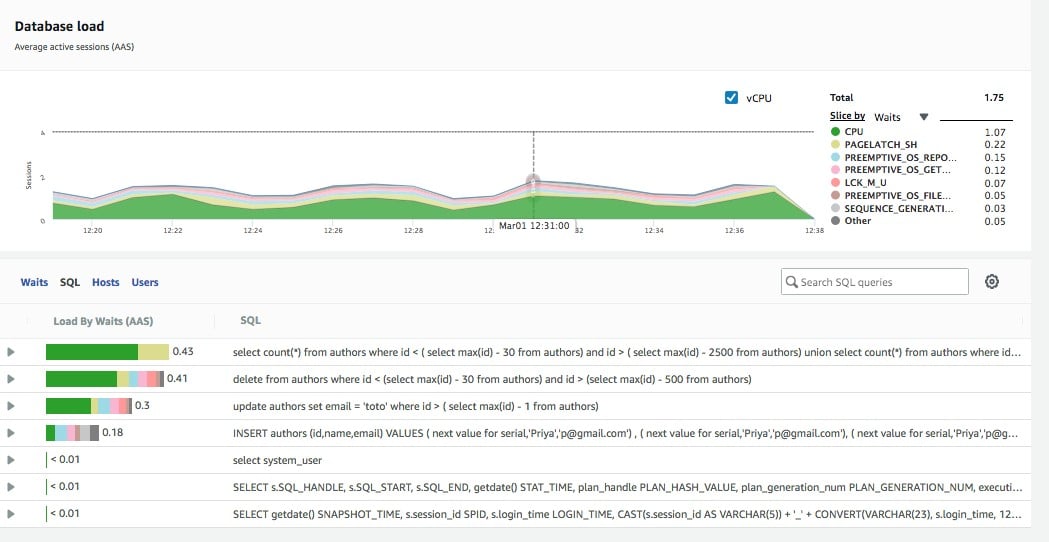
AWS RDS MariaDB – AWS RDS MariaDB Data Transfer
– Region:
US East (Ohio)
| Type of Data Transfer | Pricing |
| Data Transfer IN To Amazon RDS From Internet | |
| All data transfer in | $0.00 per GB |
| Data Transfer OUT From Amazon RDS To Internet | |
| Up to 1 GB / Month | $0.00 per GB |
| Next 9.999 TB / Month | $0.09
per GB |
| Next 40 TB / Month | $0.085 per GB |
| Next 100 TB / Month | $0.07
per GB |
| Greater than 150 TB / Month | $0.05 per GB |
| Data Transfer OUT From Amazon RDS To | |
| Amazon CloudFront | $0.00
per GB |
| AWS GovCloud (US-West) | $0.02 per GB |
| AWS GovCloud (US-East) | $0.02
per GB |
| Africa (Cape Town) | $0.02 per GB |
| Asia Pacific (Hong Kong) | $0.02
per GB |
| Asia Pacific (Mumbai) | $0.02 per GB |
| Asia Pacific (Osaka-Local) | $0.02
per GB |
| Asia Pacific (Seoul) | $0.02 per GB |
| Asia Pacific (Singapore) | $0.02
per GB |
| Asia Pacific (Sydney) | $0.02 per GB |
| Asia Pacific (Tokyo) | $0.02
per GB |
| Canada (Central) | $0.02 per GB |
| Europe (Frankfurt) | $0.02
per GB |
| Europe (Ireland) | $0.02 per GB |
| Europe (London) | $0.02
per GB |
| Europe (Milan) | $0.02 per GB |
| Europe (Paris) | $0.02
per GB |
| Europe (Stockholm) | $0.02 per GB |
| Middle East (Bahrain) | $0.02
per GB |
| South America (Sao Paulo) | $0.02 per GB |
| US East (N. Virginia) | $0.01
per GB |
| US West (Los Angeles) | $0.02 per GB |
| US West (N. California) | $0.02
per GB |
| US West (Oregon) | $0.02 per GB |
– Data that gets transferred between RDS and EC2 Instances in the same AZ is free of charge.
– Data that gets transferred between AZs for replication of Multi-Availability Zone deployments is free of charge.
– RDS DB Instances that are outside of the VPC:
For data transferred between an EC2 instance and RDS DB Instance in differing AZs of the exact Region= No Data Transfer cost for the traffic coming in or going out of an RDS DB Instance.
You will merely have to pay for Data Transferred inside or outside of an EC2 instance, as well as standard EC2 Regional Data Transfer billing are going to be applied at the rate of $.01 for every GB in or out.
– RDS DB Instances that are inside the VPC:
Data which gets transferred between an EC2 instance and an RDS DB Instance located in differing AZs at a same AWS Region, will get billed for EC2 Regional Data Transfer costs on both ends of this transfer.
– DB Snapshot Copy will bill you for data transferred for the sake of copying snapshot’s data across AWS Regions. Upon copying the snapshot, there will be costs of standard database snapshot charges for storing this snapshot in a destination region.
–
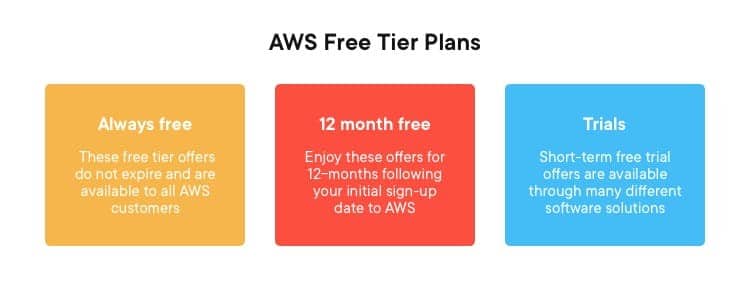
AWS RDS MariaDB – AWS RDS MariaDB Free Usage Tier Plans
AWS’s Free Usage Tier, grants its new customers a free 15 GB of data transfer out every single month across all services for a period of 1 whole year.
Rate tiers will consider your usage of aggregate Data Transfer Out across the following services:
– Amazon RDS
– Amazon SNS
– AWS Storage Gateway
– Amazon DynamoDB
– Amazon EC2
– Amazon EBS
– Amazon Glacier
– Amazon SimpleDB
– Amazon SQS
– Amazon VPC
– Amazon S3